SheetCAM: Installing Path rules
SheetCAM offers the ability to add path rules for getting better cut results and fine tune your cuts for maximum quality output.
You can download our ready-to-load path rules file:
How to install SheetCAM Path rules:
1. open your sheetCAM software.
2. click on options drop-down menu.
3. select job options and you will get the following dialogue box:

4. click on Load.
5. browse to the file you downloaded using the above link.
6. select the file and click ok.
How to apply path-rules:
when it comes to applying path-rules, you have to choose whether you want the path-rules to be applied to all Generated G-codes, or just to specific ones.
1. Always Apply to G-codes:
while you are still in the previous dialogue box, at the bottom you will find an option to always apply the loaded path rules file.

2. apply to Specific G-codes:
to apply the path rules only to specific G-code files, follow the below steps:
1. while creating a new G-code File, click on operation setting to get to the following dialogue box.
2. select the red-marked option to apply the path rules, (if you create a G-code without selecting this option, path rules will not be applied).
3. or click the (3 dots) next to it to create or modifiy path rules.